
Supported Devices
| Device Type | Modbus TCP (Ethernet) | RS485 | Curtailment | Minimum device firmware version |
|---|---|---|---|---|
| H3 (Non-Pro, Non-Smart): → ❗See note below ❗ | ❌ | ✅ | ❗(see below) | Master: 2.05, Manager: 1.85 (*) |
| H3 AIO (All-In-One) | ✅ | ❌ | Master: 1.33, Manager: 1.37 (*) | |
| H3-Smart | ⌛ (in development) | Master: 1.25, Manager: 1.14 (*) | ||
| H3-Pro | Master: 1.62, Manager: 1.34 (*) | |||
| H1 | (experimental, requires testing) | Master: 1.70, Manager: 1.78 (*) | ||
| H1-G2 | ⌛ (in development) | Master: 1.40, Manager: 1.54 (*) | ||
| P3-SH | ✅ (experimental) | ✅ (experimental) | Master: 1.62, Manager: 1.34 (*) |
The H3 (Non-Pro, Non-Smart) has different communication protocol depending on the inverter 'master version' and 'manager version'. Choose the corresponding integration based on the inverter's software versions.
✅ Curtailment is supported for Firmware versions master v.2.05 and manager v.1.85 and below.
⌛ Curtailment is in development for Firmware versions master v.2.06 and manager v.1.86 and above.
The H3 (non-pro, non-smart) series uses a different communication protocol than the H3 Pro and H3 Smart series. Therefore, when selecting the device type in the SmartgridOne Controller, you must be very sure that you select the correct type.
(*) The integration may work for older firmware versions, but these are not tested.

Wiring
The default modbus address, or device ID, is 247. Keep this in mind when scanning for an inverter. You can change the minimum and maximum bus addresses the controller will scan in the scan parameters.
Ethernet
For correct ethernet wiring: Follow the the guidelines for ethernet wiring.
You cannot connect it through the WiFi dongle.
RS485
The inverter can be connected to the SmartgridOne Controller via RS485. This is done through connection [J] in the image below.
- For correct RS485 wiring: Follow the guidelines for RS485 wiring.
- If the wiring shown in the table below is incorrect, please let us know.
- There is no general consensus in the industry about the usage of A and B for the RS485 polarity, so it may be counterintuitive and opposite of what you might expect for some devices.
| Device | SmartgridOne Controller model OM1 | SmartgridOne Controller model IG8 | RS485-USB converter | RS485-Ethernet converter |
|---|---|---|---|---|
| Logger 485A / pin 1 | RS485 A | RS485_POS | RS485 A | TX+ |
| Logger 485B / pin 2 | RS485 B | RS485_NEG | RS485 B | TX- |
| N/A | RS GND | GND | Not available | G |
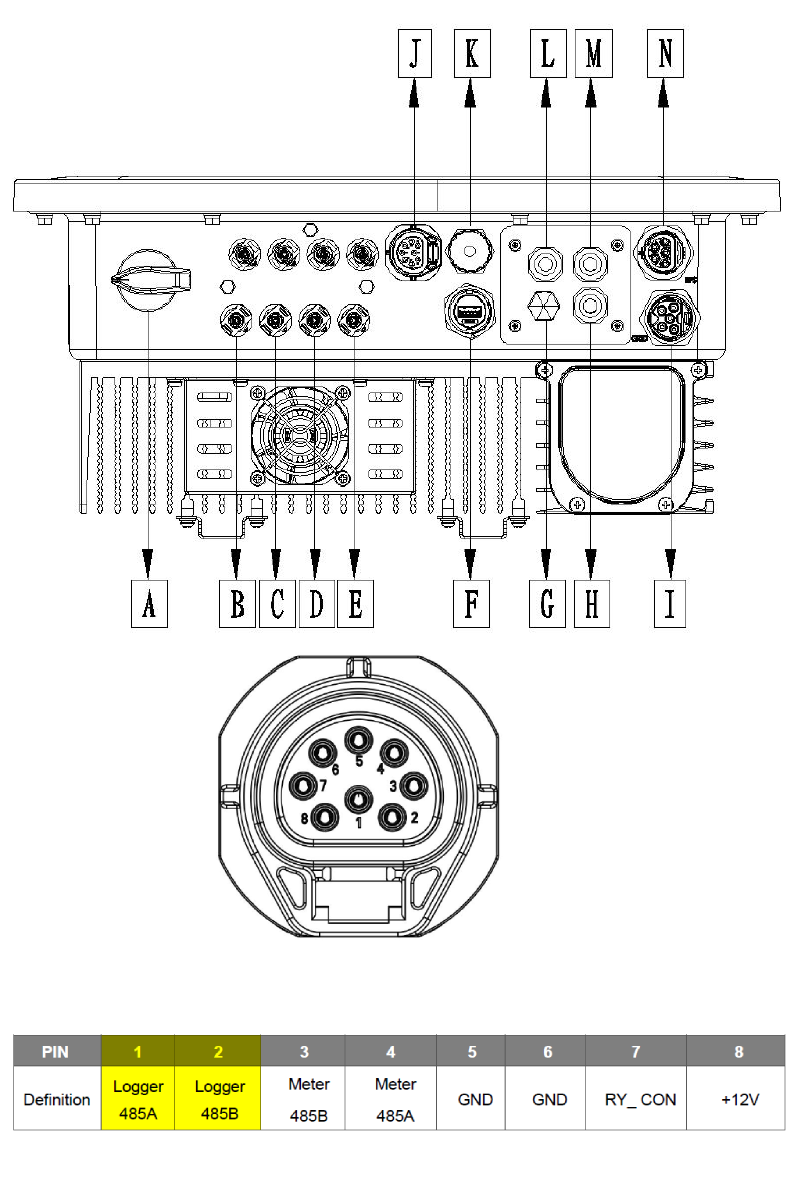
RS485 H3 Pro
- For correct RS485 wiring: Follow the guidelines for RS485 wiring.
- If the wiring shown in the table below is incorrect, please let us know.
- There is no general consensus in the industry about the usage of A and B for the RS485 polarity, so it may be counterintuitive and opposite of what you might expect for some devices.
| Device | SmartgridOne Controller model OM1 | SmartgridOne Controller model IG8 | RS485-USB converter | RS485-Ethernet converter |
|---|---|---|---|---|
| EMS 485A / pin 17 | RS485 A | RS485_POS | RS485 A | TX+ |
| EMS 485B / pin 18 | RS485 B | RS485_NEG | RS485 B | TX- |
| N/A | RS GND | GND | Not available | G |
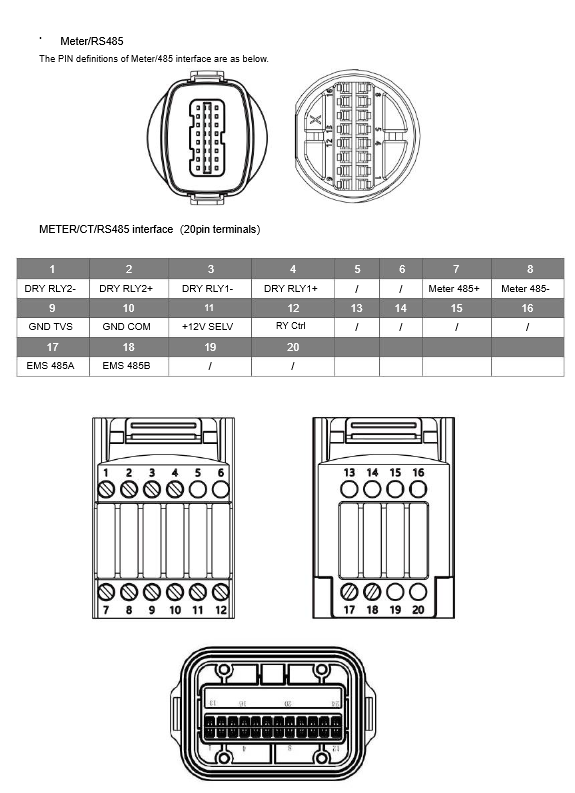
Configuration for H3 (Non-Pro, Non-Smart) and H1-G2
1. Activation monitoring & management inverter
The control must be activated through the inverter, and the meter must be deactivated. This is done through the display in the Feature Parm menu. First, open the Feature Parm menu as follows:
- Go to the Menu.
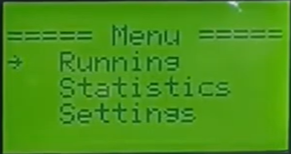
- Enter the password. The default is 0000.
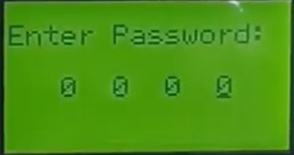
- Select Settings.
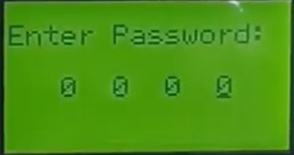
- Select Feature Parm
2. Activating remote control
Use the display further from the Feature page to activate the control, following the steps below:
- Select Remote control
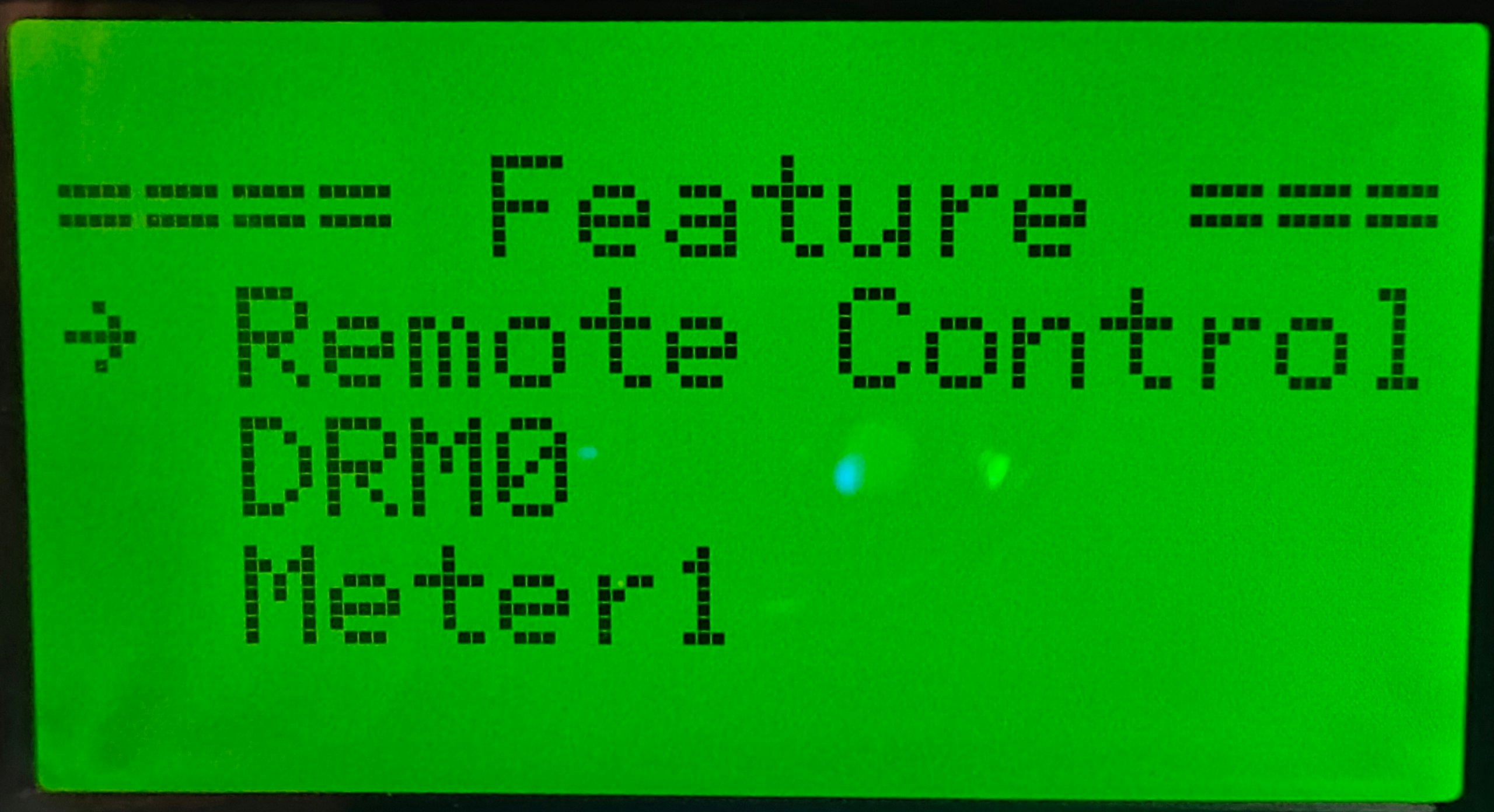
- Set it to Enable

3. Deactivating meter
The meter must be deactivated. The control will be taken over by the SmartgridOne Controller. Therefore, the meter should not be connected to the inverter but to the SmartgridOne Controller. To deactivate the meter in the settings, follow these steps:
- Go back to the Feature page.
- Select Meter1
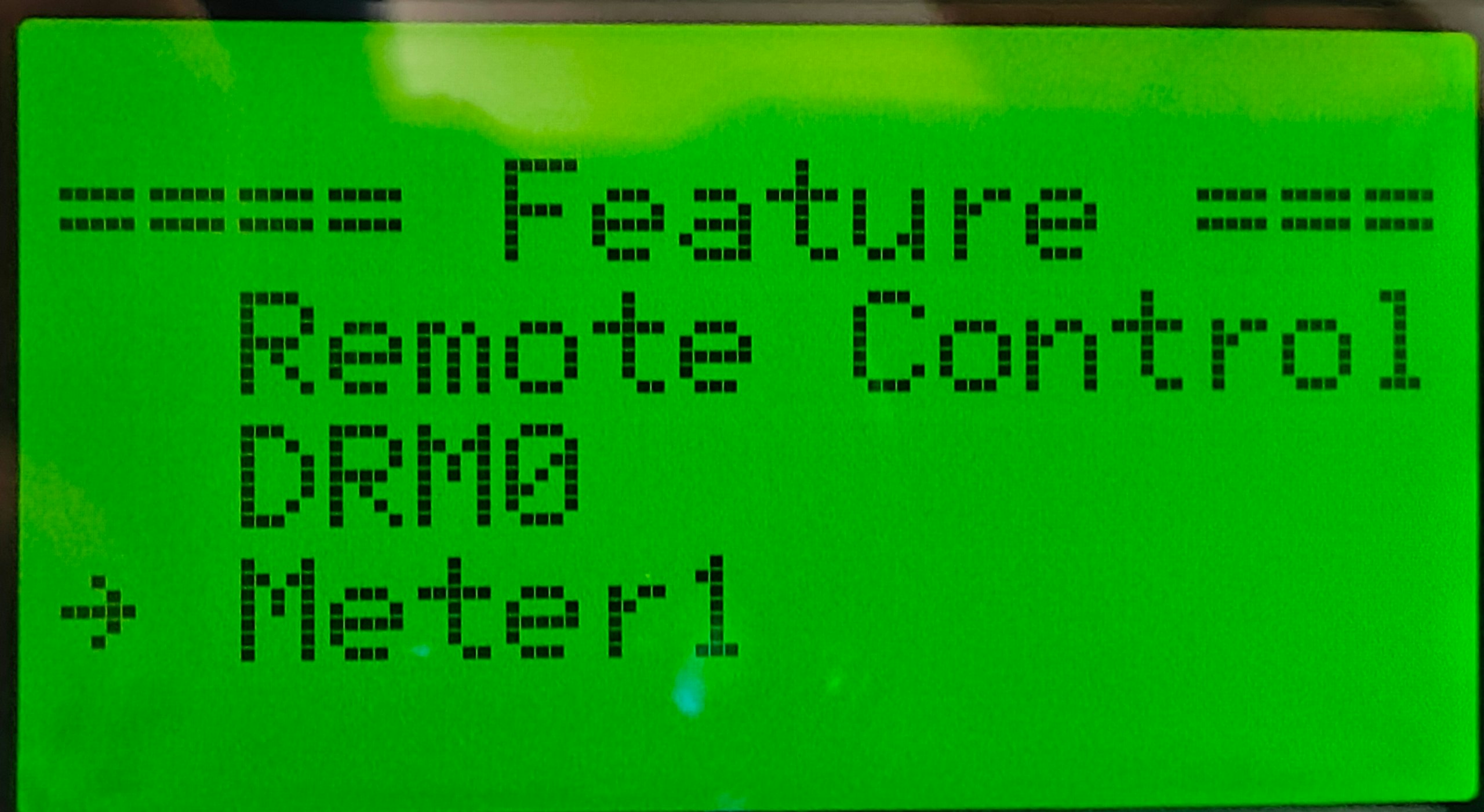
- Select Set
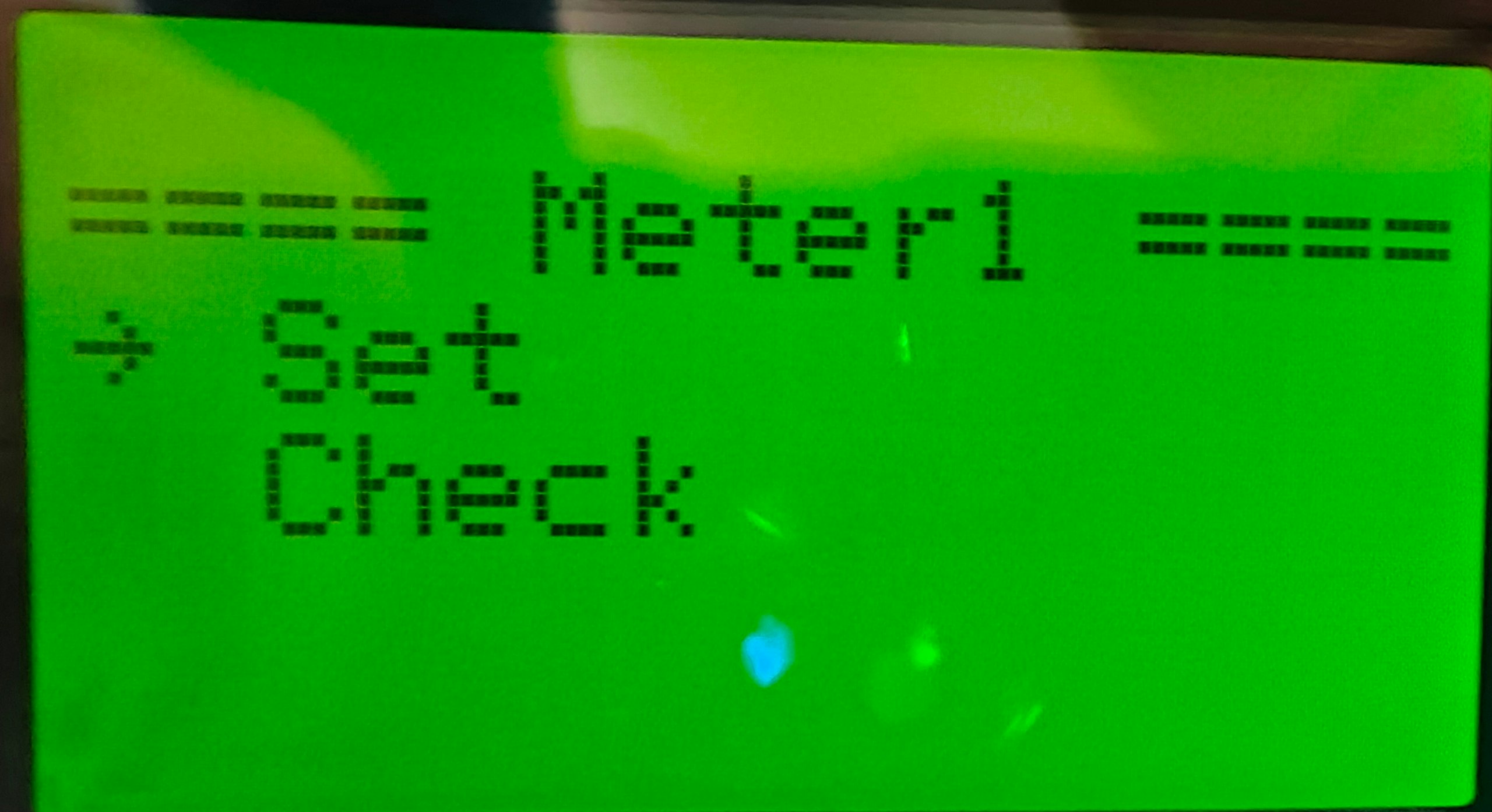
- Set it to Disable
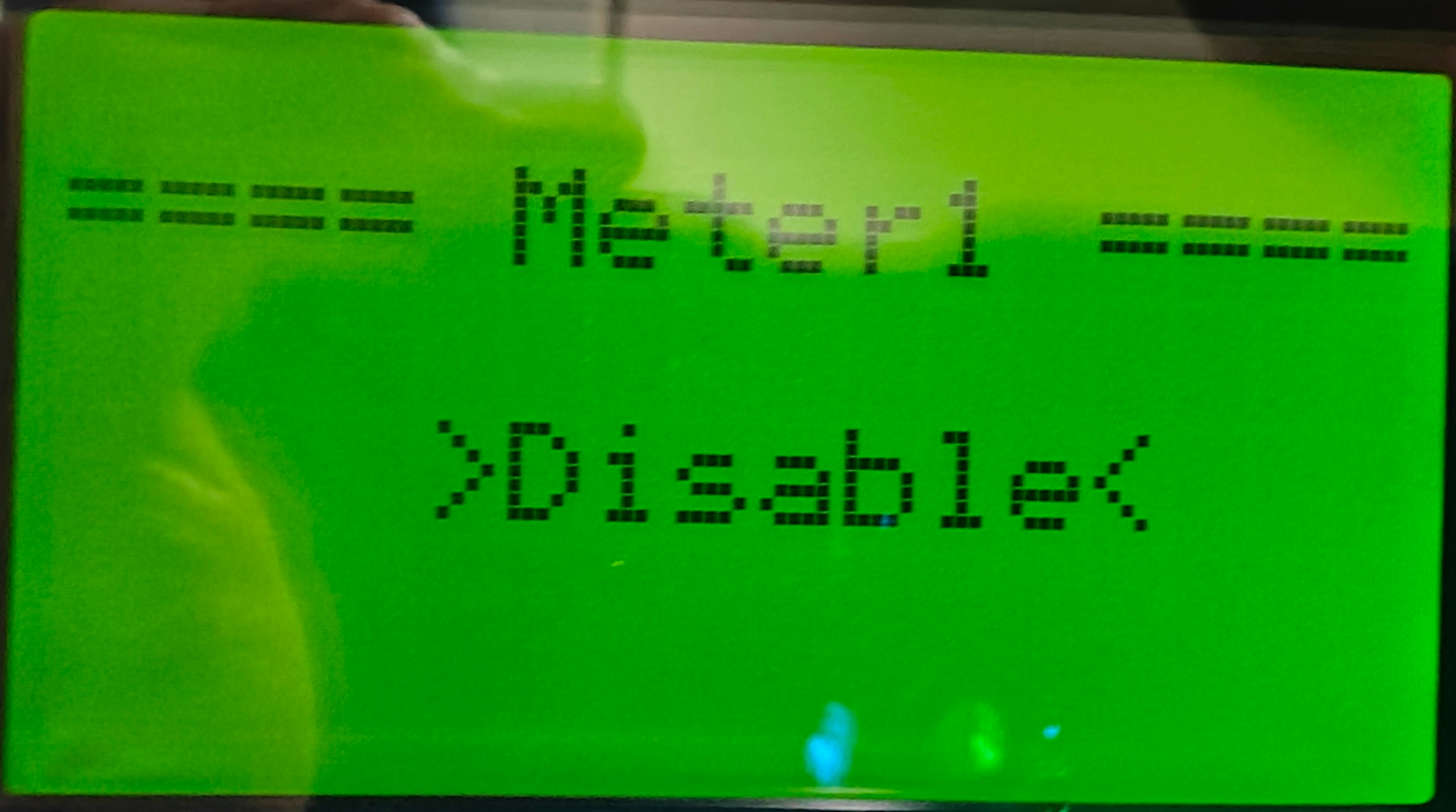
4. Settings inverter address
The address of the inverter can also be set through the display.
- Go to the Settings menu as described earlier.
- Select Communication
- Select RS485
- Select Device ID
- Set the device ID to the desired address. If you connect multiple devices to the same RS485 bus, you must give each a unique address.
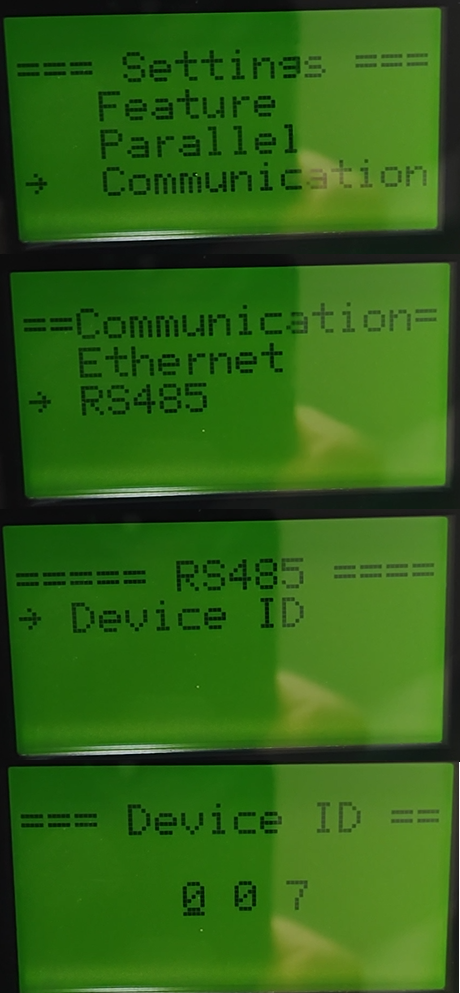
The SmartgridOne Controller starts scanning from address 1 by default. Choosing a lower address will make your inverter be found faster.
If you have multiple inverters then it is important to set the parallel addresses, each inverter should have a different address.
Configuration for H3-smart and H3-Pro
Remote control is activated by default, you do not need to change any settings.
Changing the inverter address (or device ID) can be done in the smae way as the H3 (see above).